Attendance Edit Request
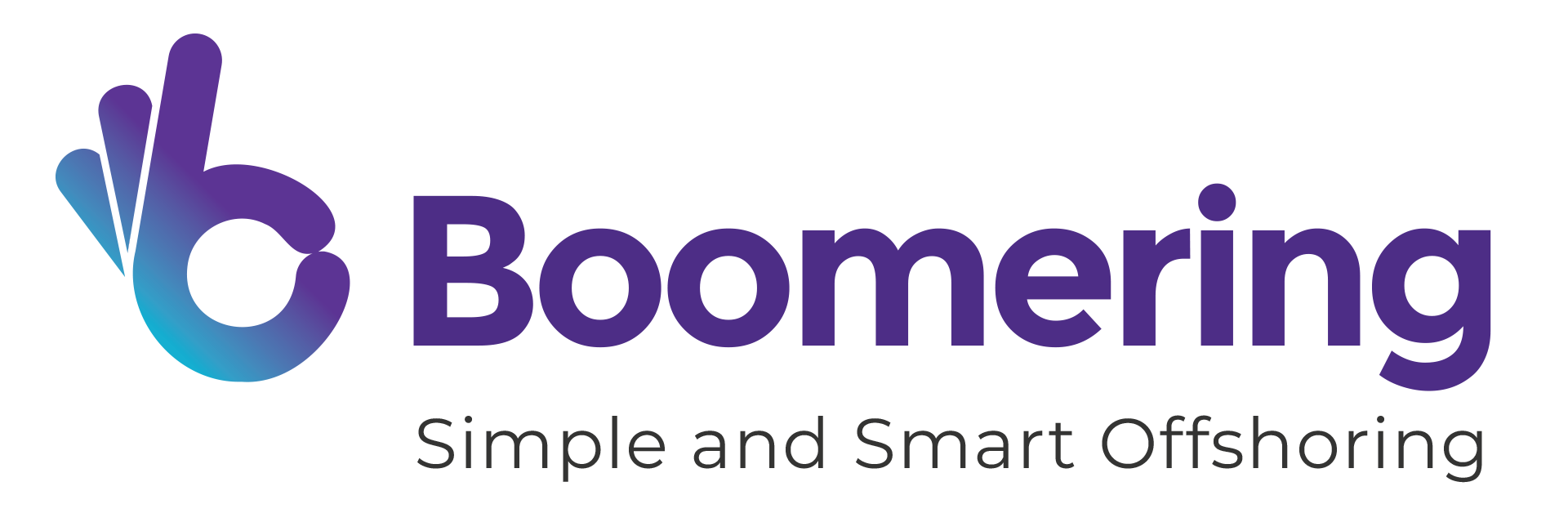
Attendance Edit (Check-in/out Editing)
For you to request an attendance edit, simply
- Click the Attendance tab.
- Choose Regularization.
- Click the Add Request button.
- Another tab will show up. Kindly fill out the needed details.

Reminders:
a. For Morning and Mid Shift - Check-out should be in a 24-hour time format.
b. For Night Shift – Check-in should be in a 24-hour time format.
c. Enter the reason for attendance changes in the Description.
- Once done, click the Submit button.
- You will notice that your Attendance Edit request has been added to your Regularization page with its Approval Status.

If you want to:
- Check who’s your attendance edit Approver
- Cancel your Attendance Edit request
From the Regularization page, click on your request and another tab will show up.
For item a, click the View button and you will see your Approval Timeline.
For item b, click the Cancel Regularization button in the lower right corner of the screen.
 A
follow-up email will be automatically sent to your Approver one (1) day after
your request if it has not yet been approved. Once your Approver approves the
request, you will receive a notification.
A
follow-up email will be automatically sent to your Approver one (1) day after
your request if it has not yet been approved. Once your Approver approves the
request, you will receive a notification.Related Articles
Attendance Edit Approval
For Approvers - Department Managers, Sales Managers, and Team Leaders Attendance Edit Request Notification There are four ways for you to be notified of your team’s attendance edit request: First – Email You will receive an Attendance Edit request ...How to check your team's attendance
For Department Managers, Sales Managers, and Team Leaders How to check staff's attendance Navigate to Attendance service then click on Team tab. From there, you will see tabs namely: Reportees, Team Members, Regularization, and Shift Schedule. ...Attendance Monitoring (Reports)
For Department Managers, Sales Managers, and Team Leaders Attendance Monitoring It is also important to check or monitor your seat staff's attendance. In order to do that: Go to your Zoho People - Boomering Services Limited Organization. Simply click ...Reset Sprout Account Password
Reset Sprout Account Password Go to Sprout website. Click on Forgot Password?. Input your details to reset your password, then click Send Reset Link. Email Address is your work email address Username is your EmployeeID Company Code is Boo08 An alert ...Checking-in and out and Breaks
Checking-in / Checking-out (Start and End of Shift) You can check-in for the day by navigating to Home > My Space - Overview and clicking the Check-in button or You can check-in through the Attendance service found on the left-hand side of the ...